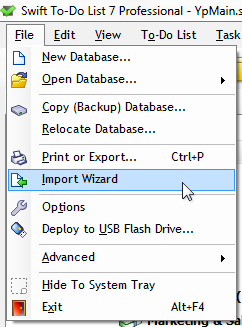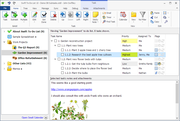Importing guides
Importing tasks into Swift To-Do List from other programs is easy.
We have prepared step-by-step importing guides for selected programs for you:
Importing from Excel
Just use File - Save As in Excel and select the CSV (Comma delimited) format. Save the file, then use File - Import Wizard in Swift To-Do List to import that file.
About importing into Swift To-Do List
Swift To-Do List has flexible import feature that allows you to import data in various formats from many programs. You can import comma separated values (CSV), tab separated values (TSV), text files (TXT), and many other formats.
To import tasks from any program:
- Open that particular program
- Export your data to a CSV/TSV/TXT file from that program
- Open Swift To-Do List and use File - Import Wizard to import the CSV/TSV/TXT file
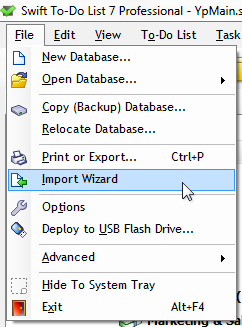
The import is very flexible.
- You can import multiple files into the same database.
- The Import Wizard allows you to customize the mapping of the imported fields.
- You can select where to place the imported tasks (new to-do lists can be created, too).
- You can import data (tasks) from many different programs, because many programs support export to CSV.
Even if some program doesn't have export to CSV, if you can export its data into Outlook, you can then import the data into Swift To-Do List from Outlook. Tricky, but it works.
Any questions? Need help with import? Don't hesitate to contact us!

 Tree Notes
Tree Notes
 FastPaste
FastPaste
 Mind Collected
Mind Collected