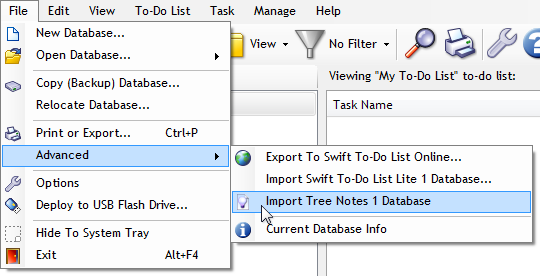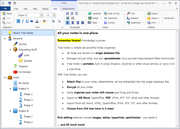Importing Tree Notes 2, 3, and 4 database into Swift To-Do List 9
First, make sure that Tree Notes is fully closed (using File - Exit).
To open database from Tree Notes 2, 3 or 4 in Swift To-Do List, use File - Open - Browse... in Swift To-Do List, (select "All Files" to view all files), and simply open the Tree Notes file with the ".tnn" extension.
Importing Tree Notes 1.xx database into Swift To-Do List 9
If you are still using old Tree Notes 1.xx, you can use the following feature to import Tree Notes into Swift To-Do List:
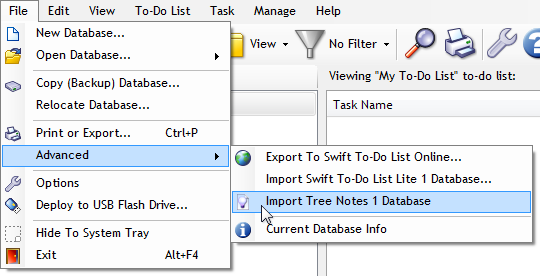
When you use this feature, you can import any Tree Notes database into your existing Swift To-Do List database. A new tree items (memos) will be created in the currently opened Swift To-Do List database, based on your notes in the imported Tree Notes database. The complete tree structure and icons (when possible) will be preserved. This will not delete your current tasks or tree items.
You can import multiple Tree Notes databases into one Swift To-Do List database.
Swift To-Do List has all features of Tree Notes, and many extra.
You can simply download Swift To-Do List, and import your Tree Notes databases (as shown above).

 Tree Notes
Tree Notes
 FastPaste
FastPaste
 Mind Collected
Mind Collected