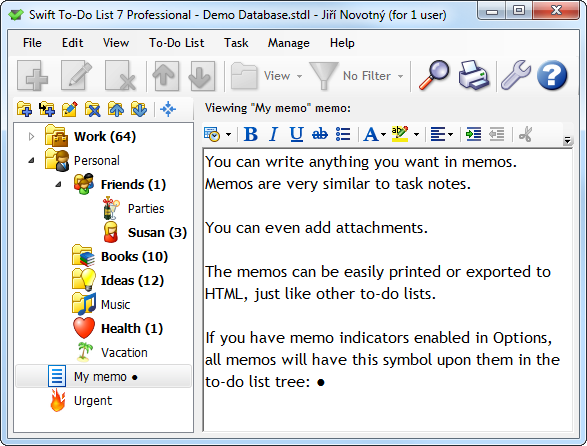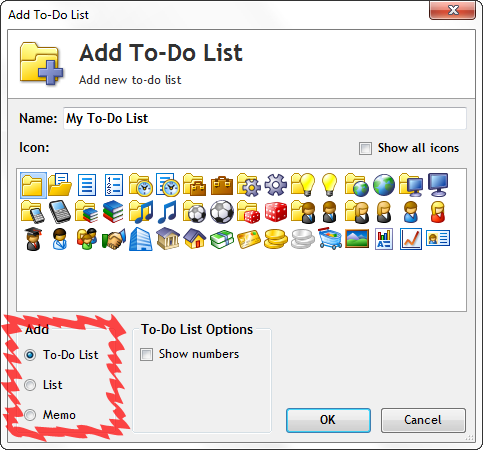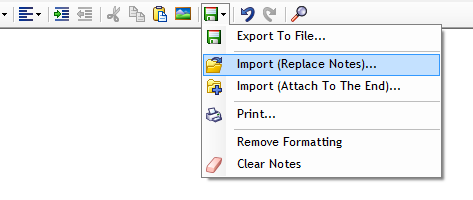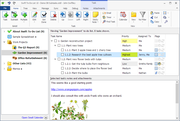Manage both tasks and notes
Swift To-Do List is not just task management software. You can also use it to manage your notes. It is a full-featured notes organizer.
Unique task & notes management combination
Many task management programs allow you to write notes for your individual tasks, but they nearly never allow you to manage task-independent notes.
What really sets Swift To-Do List apart is that it can also manage task-independent notes, in a very effective fashion.
The truth is that not all the information you want to organize is related to your tasks. Many programs ignore this, and force you to create tasks for non-actionable items. This can drain your mental energy and depress you, because your list of fake tasks will be growing and growing.
We recognize that sometimes it is desirable to store task-independent, non-actionable information in the same place as your tasks. Thus, we’ve implemented "memo" feature into Swift To-Do List.
Memos of course have all the rich formatting options as notes.
Memos for notes management
The to-do list tree in Swift To-Do List can contain 2 types of objects:
Memo is a task-independent note that you can create in the to-do list tree.
Not only that, you can convert any to-do list into memo – and any memo into a to-do list, as needed.
You can choose an icon for every of your memos (from the inbuilt library of 144 colorful icons in 4 sizes), and a name.
The memos can be hierarchically organized in the to-do list tree, together with your to-do lists.
How does memo look
This is how Swift To-Do List looks with a memo currently selected in the tree:
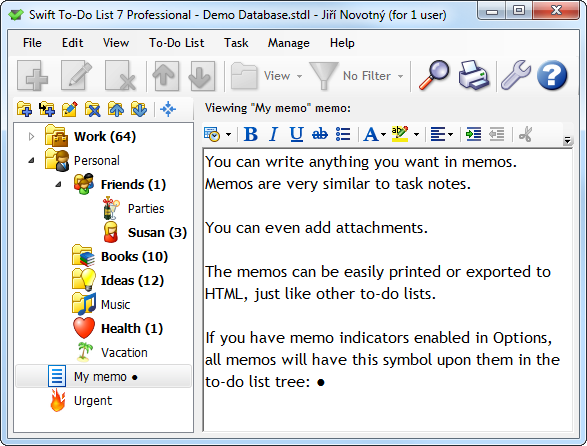
As you can see, there is no task-view shown when a memo is selected – just the notes area, with all features enabled (formatting, saving to files, opening from files, printing, attachments, etc).
How to create a memo
Creating a memo is very similar to creating a to-do list. All you have to do is to open the Add To-Do List window (eg. using To-Do List – Add To-Do List menu), and select "Memo" in the Add frame. Choose the name and icon of the memo, and press OK.
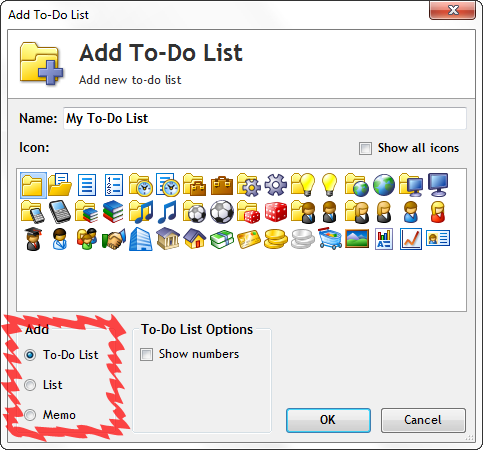
What can I use memos for?
- Memos can be used to organize all your notes. All the .txt files haunting your desktop. All the lists of things you shouldn’t forget. All your ideas.
- You can do many clever things, like creating a memo with an overview of your particular project, and then adding a sub to-do lists under that memo with concrete steps that are needed to finish the project.
- Memos can have attachments! Attach files, files shortcuts, folder shortcuts, emails, email addresses, links.
- You can search all your memos using the Find Task feature.
- Do you have any empty to-do lists that just contain other to-do lists? You can change them to memos. You can then a write short summary of the sub-lists in the memo (or anything else).
- Just like task task notes, all changes of memos are saved automatically. However, when editing a memo, you can also use Ctrl+S to force an immediate save and add the current state to the undo-history available from Edit menu. This trick applies for task notes as well, by the way!
- You can export memos to various formats including MS Word and PDF!
- You can import any .TXT, .DOC, .DOCX, .HTML, MHT, .ODT, .EPUB or .RTF files as a memo. To do that, create a new memo, then use the Import Notes feature as shown below:
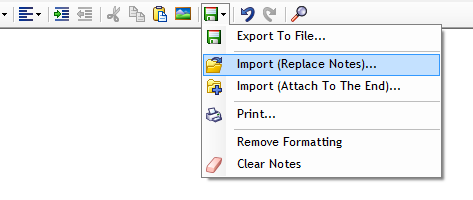
Attach files to memos (and more)
You can attach various kinds of attachments to memos, including files. The actual files can be embedded into your databases, so you can store any type of document in Swift To-Do List.

You can open any attached file, edit it, and the changes will be reflected back in the database.
Download Swift To-Do List now
Download fully functional 30-day trial of Swift To-Do List and see for yourself how it can improve your life and work.
I cannot tell you enough how much I love your program! I never get so enthusiastic about a computer program but yours will replace 3 other programs that I currently use! Not only that but it also has exactly the features I need - not more, not less.
Emanuel, USA
 Tree Notes
Tree Notes
 FastPaste
FastPaste
 Mind Collected
Mind Collected