One of our customers, Darryl Benjamin (former writer for Technique magazine), has just sent us his review of Swift To-Do List for us to share with others. His review includes some very interesting remarks and also shows how Darryl personally uses Swift To-Do List (for over 2 years now) – Darryl has even included multiple screenshots of his Swift To-Do List, and it is truly fascinating! Each of our customers uses Swift To-Do List in a different way. For example, Darryl uses the tree a lot, but some of our customers have literally just a few lists. It’s all up to you! In the past, we’ve also published a review by Chris Engelsma, who has shared his thoughts on why is Swift To-Do List better than web-based organizers.
Introduction
I remember making my first list when I was about eight years old. The list was in my head, and I constructed it with large roman numerals. The road into adulthood and career led to a constant search for the best technique. Making the jump from typewriter to computer was helpful, but stray items written on odd-shaped scraps of paper continued to multiply like rabbits. Over a number of years I tried over a dozen software packages from Outlook to DynoDex, from DayRunner to Day Timer. They all seemed to do one thing very well, but none of them could do everything.
The following is a quick review of how I was won over by Swift To Do [and how I use it].
-Darryl Benjamin
Searching for the Perfect Task Organizer
PART 1 OF 2: THE BIG PICTURE
There is, of course, no single way to set up an effective task-organization system. Much of your setup is based on personal preference. The following recommendations are driven by a need to get the stuff out of my head into a coherent, flexible form, quickly accessible, and task-oriented. Good software makes our lives are easier to manage.
I discovered Dextronet’s Swift To Do while researching yet-more task-oriented organizational software. There were two words that drew my interest: tree structure.
Tree structure is the convenience of clicking on the arrow to unfold sub-choices. Tasks and Projects alike can be endlessly nested, creating layers of importance and establishing relationships.
Root Level 1
The bottom-most level, or the foundation level, is called the “root level.” Names were chosen by the broadest grouping possible:
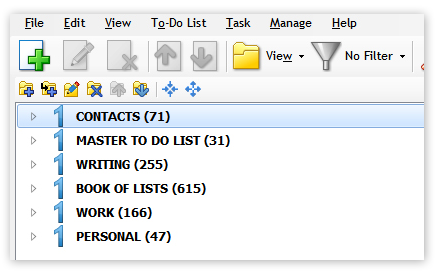
You can think of this as the ‘root’ level, since we’re using the tree metaphor. Note that the icon I chose was the number 1, which is large and blue. I liked that it stood out. Swift To Do supplies numbers 0-9. I find the numbers more useful than the picture icons. Nine levels should be enough for most lists.
Next, I created every possible distinctive list I could think of for Level 2:
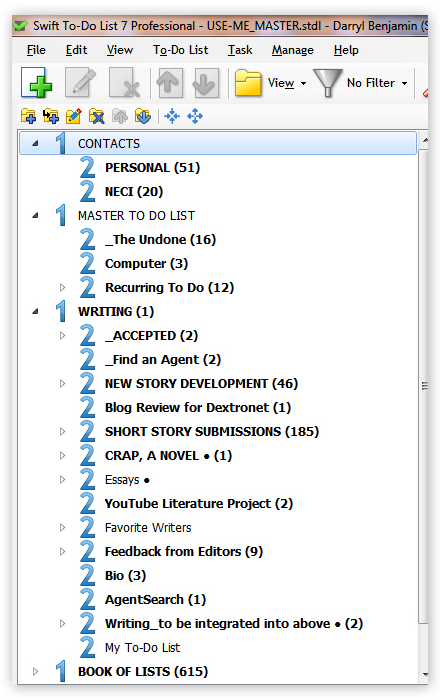
I found it easy to move tasks around, re-name existing ones, adding and deleting. Delightfully simple and lightning fast and stable.
Note that with each successive level the task-levels grew more specific:
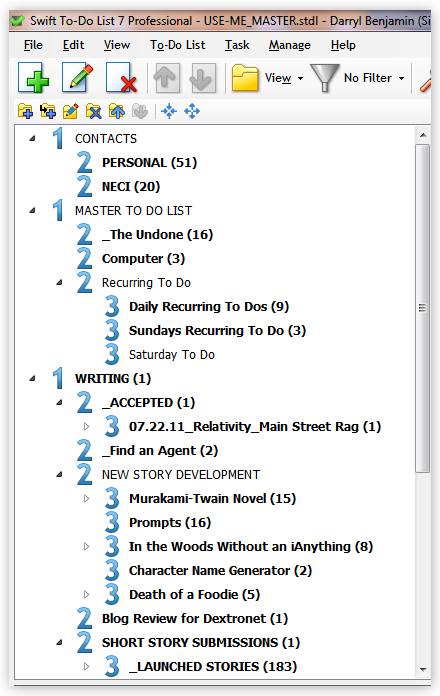
And so on:
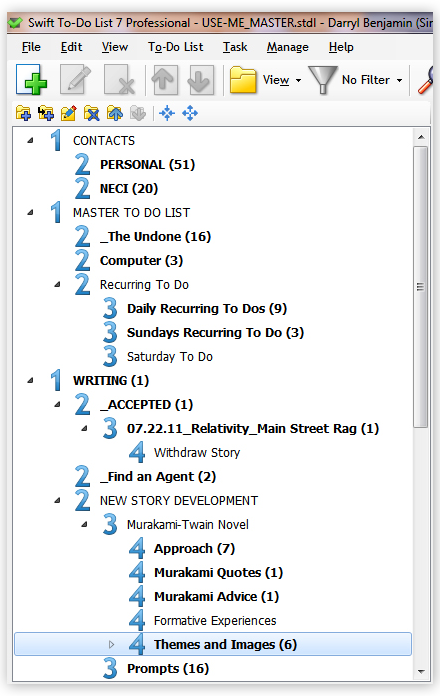
To collapse all levels back to the root level:
Hit the “Collapse all tree items” button.
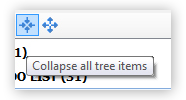
To expand all levels (i.e., to reveal all levels at once):
Hit the “Expand all tree items” button.
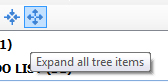
This simple system of collapsible and expandable branches allows you to see what you want to see when you need to see it. This helps reduce the overwhelm (read: procrastination) factor. By seeing the big picture it gave me a better idea which task needed my attention next. It’s a more organic approach because it allows you to see a fuller, more holistic picture. In effect, you’ve moved beyond putting out fires.
What about the scraps of paper?
Since I have a number of interests, including travel, reading and movies, I am always getting tips from friends, colleagues and students. A Book of Lists helps me keep track of stuff from the sublime of “Places to Visit” to the everyday of grocery lists:
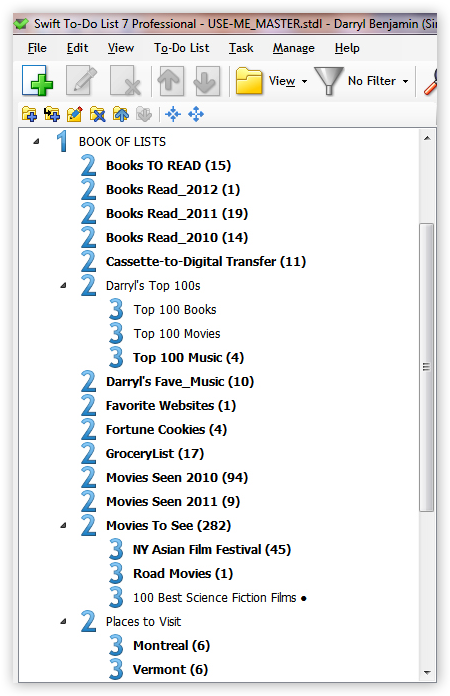
PART 2 OF 2: A CLOSER LOOK
I wanted to see if the program was friendly to imports from the Web. I visited the NY Time’s list of best books of 2011, figuring, of course, I’ll have time to pick and choose and then maybe even read one or two (it will happen!). At the Times website I clicked on the “print” button of the article, which created a wall-to-wall text image. Then copied all the text and pasted it directly into the “Notes” area in Swift To Do. Then I added color to the word FICTION and highlighted important information:
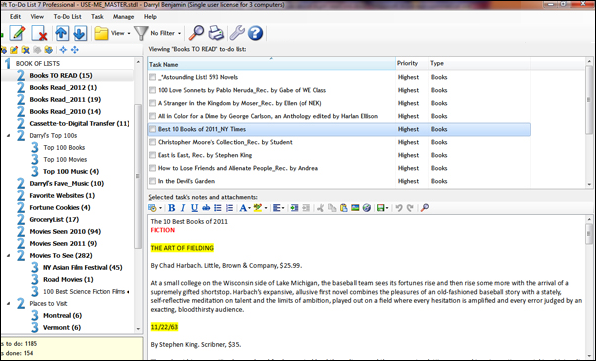
The Notes feature is indispensible – it quickly enabled me to store relevant information. The proximity to the tree structure and quickness of the refresh made me feel in control, the way a conductor is in control of an orchestra. The conductor can call on any particular instrument or group of instruments to mix and match at will.
I’ve been using Swift To Do for two years now. In that time it’s ushered me painlessly through complex tasks, kept track of vital information, and allowed me to expand my interests. My To Do Lists are exactly where I want them and available instantly when I want them.
This tool is a keeper. It’s the closest I’ve come to a spiritual experience while on the computer.
-Darryl Benjamin





