When should you set Due Dates for your tasks?
Well, I have 2 recommendations:
You want to use Due Dates when you have a task that must be done on a specific day – e.g. it’s an appointment, event, or it’s an important deadline. I also recommend you to set a reminder for all such tasks.
And -
Unless you are 100% determined to do something on a specific day, I think that you shouldn’t use arbitrary (made up) Due Dates in most situations. It is usually more efficient to prioritize such tasks accordingly.
Start Dates and Due Dates should therefore be used sparingly. If you use a Start Date or a Due Date, it should be absolutely necessary to do the action on that particular date, or, you should be 100% committed to doing it.
So in practice, most of your tasks will probably have no Due Date. In fact, you don’t have to use Due Dates at all and just use reminders for the few tasks that are date-critical.
Here’s an exception to this rule. If you believe that you prioritize your tasks correctly, but still discover that you seldom do what you actually want to do on any given day, you might consider utilizing arbitrary Due Dates, especially if you are fairly self-disciplined. Arbitrary Due Dates can act as a secondary (or primary) prioritizing method. Here’s how it works -
You can use Due Dates to mark (plan) your tasks for today and tomorrow. I don’t recommend planning things too far ahead (more than a week ahead), because you probably won’t be able to keep the “schedule” up-to-date.
Advantage of planning your tasks for a given day beforehand is that you will tend to get more done. You will try to get the scheduled tasks done, because you know that tomorrow, you need to do other tasks. Also, when planning with Due Dates, you are less likely to get distracted by new incoming tasks in favor of your planned tasks.
So, in practice, you can choose the tasks that you want to do today and set today Due Date to them. Then pick the tasks you want to do tomorrow, and set tomorrow Due Date to them. Etc. But don’t plan more than a week ahead.
Inside each day, you can then prioritize the tasks using your current prioritizing system. In Swift To-Do List, click the Due Date column, then hold the Ctrl key and click the Priority column. That way, your tasks will be sorted by Due Date first and by Priority second. You can also use the small calendar below the to-do list tree to quickly view only today’s tasks with 1 click.
Beware this trap though: When you use both necessary and arbitrary Due Dates, the tasks that really must be done on a specific day might get lost among the tasks you would just like to do on a specific day. As a possible solution, insert a “[DATE CRITICAL]” prefix into the task names of tasks with the non-arbitrary Due Dates.
One final tip: If you want the expired Due Dates to be automatically set to current date, you can use menu File – Options, and in the Task-View section of the Options window, check “Roll-over Due Dates“. With this option enabled, when you won’t finish a task you’ve planned for today, it will automatically move to tomorrow.





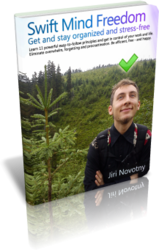

hey
how about integrating switft to-do list with tree notes? maybe in the ultimate version?
Hi Glade,
I am not sure what you mean. Tree Notes is a subset of Swift To-Do List. In other words, Swift To-Do List has all the features of Tree Notes.
However, some of our customers like to use both Tree Notes and Swift To-Do List, e.g. to keep personal notes and ideas in Tree Notes, and tasks in Swift To-Do List.
You can export any note from Tree Notes to RTF or DOCX, then create a memo in Swift To-Do List and import it. And vice versa.
Many of the people have the same doubt. Hope this will make a clear mind for them . As you know lots of things we should do for making our work proper. The Case Qatar will provide the best facilities to make your work soon.