Our task list management software can not only help you to manage all your tasks and reminders, but also all kinds of notes, including logs. Log a simple text list where each item can have a timestamp.
I personally use Swift To-Do List to organize not just all my tasks and to-do lists, but also:
- All my goals (for current month and year)
- Predictions for the next year (this can be quite fun!)
- Logs of books I’ve read
- Logs of shows I’ve seen
- List of interesting and inspiring quotes
- List of things I’ve borrowed and that I owe to someone
- List of things and activities I would like to try
- List of places I want to visit
- And most importantly, my thoughts (in a form of simple journal)
- (And lots of other things, but that’s a story for another time ;-))
How to create and manage a simple log?
It is quite simple. You can either create a dedicated memo for your log, or place it in notes of one of your tasks – for example, if you have a task “Read 10 books about marketing”, you could maintain the list of books you’ve already read in the task’s notes.
Having a stand-alone memo works best for most logs, though. This is a screenshot of simple book log managed in Swift To-Do List:
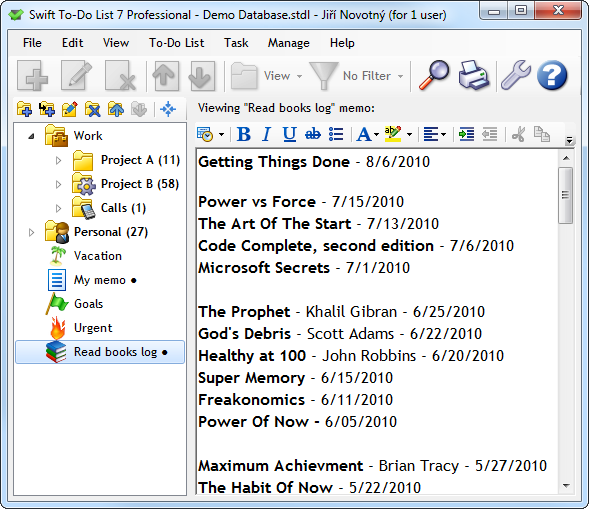
Creating log step by step
- Create a new memo in the to-do list tree (learn more about memos)
- Write a header for your new memo and increase its font size (optional)
- If you want the log to have multiple sections, make a few new lines, then insert a separator (Ctrl+J), write a header for that section, make a new line and insert another separator.
- Now you can start adding records!
- To create a record, simply make a new line, insert date stamp (eg. using Ctrl+D) and write the record (eg. the name of the book that you’ve just read).
Some useful notes hotkeys:
Ctrl+D – insert time and date, Ctrl+G – insert date only, Ctrl+Q – insert time only.
You could also use bulleted list that Swift To-Do List supports, but the bullets are not very useful in this case, as every line is a different record anyway.
Summary
As you can see, Swift To-Do List is very versatile, and can be used to manage list of various things, including logs (lists with timestamps). Similar approach could be used for simple journaling. I will write more about that in one of the future posts.
There are many kinds of lists – and logs are one of them. I hope that this post has inspired you to create more lists, because lists are great tool not just for living organized life, but also for retaining information and knowledge.





