Maybe you’ve heard about Stephen Covey’s four quadrants time management system, first published in his book First Things First (1994). The system allows you to divide your tasks into 4 categories that enable you to identify the really important tasks.
I’ve always liked this system, but not everyone knows it or wants to use it. That’s why we have decided to make the priorities fully customizable in Swift To-Do List 7 – now you can use Swift To-Do List with any time management / prioritizing system you want. You can easily turn it into 4-quadrants task management software and this post will show you how.
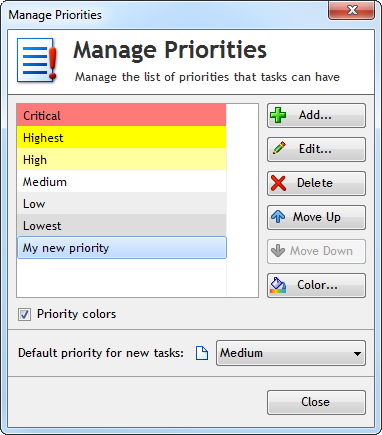
Create your own custom priorities in Swift To-Do List 7
Using the 4-quadrants system with Swift To-Do List 7 is very easy. Click the Manage menu and then Priorities…. Here you can customize all your priorities. Simply rename the default priorities to:
- Urgent and important
- Urgent and not important
- Not urgent and important
- Not urgent and not important
(You can delete the rest of priorities). Now, all you have to do is to set the correct priorities to your tasks and always try to do as much of the important tasks as possible.
Tip – you can also use some coding for the priorities to make them shorter, like I-U (as = Important & Urgent), I-NU (Important & Not Urgent), NI-U, NI-NU, etc. Use your imagination.
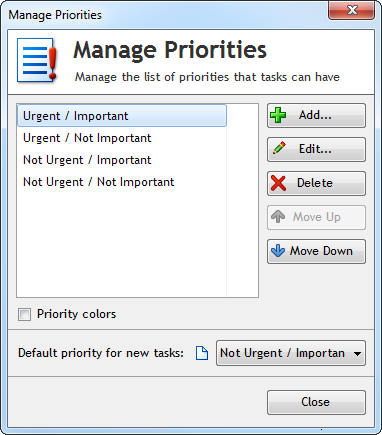
Using Stephen Covey's 4-Quadrants Time Management technique with Swift To-Do List 7, the number one task management software for Windows
When you fully develop this habit, you will become much more efficient. Stephen Covery further expands on this in his another book Seven Habits Of Highly Effective People.
But hey, you can even invent your own prioritizing system. We are all unqiue, so perhaps you already have an idea what might help you to be more productive.
You can choose your own colors for your priorities – or you don’t have to use colors at all. Creating custom priorities can be fun, and Swift To-Do List 7 gives you the power to do just that.
This is how the Add Task dialog will look like after you edit the priorities:
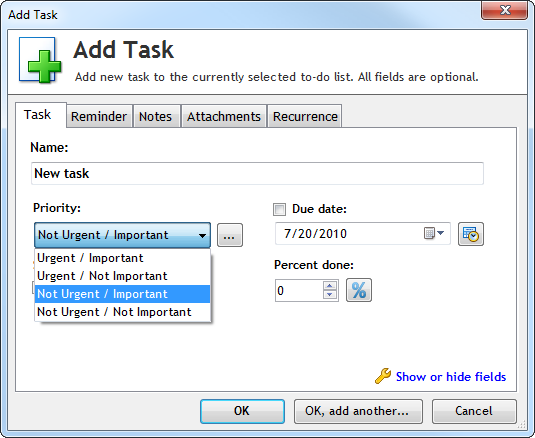
Add Task dialog with 4-Quadrants priorities






[...] If you would like to use the 4-quadrants time management with Swift To-Do List, please see the post “How to use 4-Quadrants Time Management using your own custom priorities“. [...]