One of the new features in Swift To-Do List 7 is support for recurring tasks.
What is a recurring task?
Recurring task is a task that is repeated. It needs to be completed multiple times. Swift To-Do List 7 supports tasks that need to be done daily, weekly, monthly, yearly, etc. It even supports complex patterns like “Every second Sunday every three months”.
The great thing about Swift To-Do List recurrence feature is that you can choose what happens when the task recurs. It can be either just marked as undone, or it can be duplicated (copied). Swift To-Do List can also automatically remind you that the task has just recurred.
Creating a sample recurring task
Example task: You need to feed your panda every Friday, otherwise it would get very grumpy and eat your bamboo furniture. And we don’t want that, do we? Swift To-Do List can automatically mark your task “Feed the panda” as undone every week and remind you of it.
This is how to do it:
1. Click the “Add Task” button. Or, if you want to make a task that already exists recurrent, you can simply edit the task.
2. Go to the “Recurrence” tab:
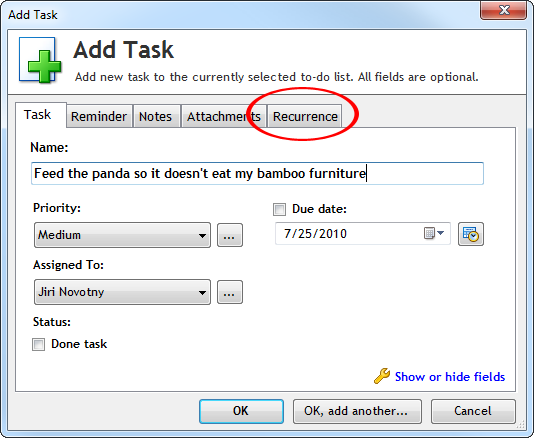
3. Select “Weekly” in the drop-down: (or any other pattern)
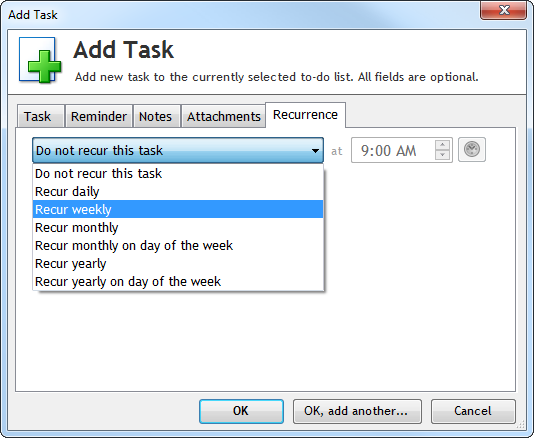
4. Configure the recurrence pattern and optionally select an action: Everything else is optional, eg. you can select recurrence time at the top-right corner. You can leave Starting date set to today. Ending date is usually not needed.
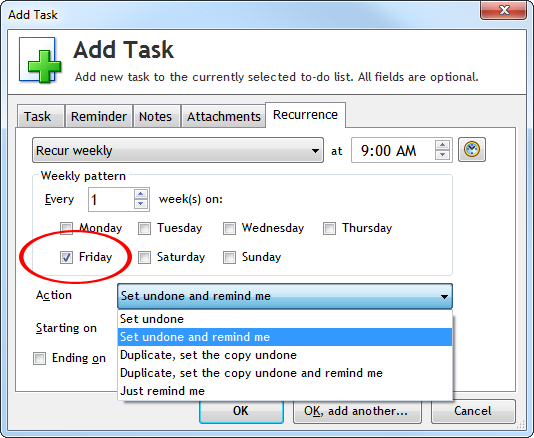
5. Press OK and you are all set!
More recurrence options, you ask?
Some additional recurrence options that apply to all recurring tasks can be configured in the Options dialog, in the Recurrence tab. For example, Swift To-Do List can automatically clear Percent Done and Time Spent fields when a task recurs, or automatically set its Start Date and Due Date, and more.
The Recurrence column looks like this:

We will talk about more advanced recurrence features in one of the future posts.
What is planned for the future
These are our planned recurrence enhancements for the future 7.xx versions:
- Recurrence preview: Ability to see the next 10+ dates of the task recurrence before the task actually recurs
- Recurrence after completion: New recurrence pattern (=Recur task X days after completion)
- Hourly recurrence: New recurrence pattern





